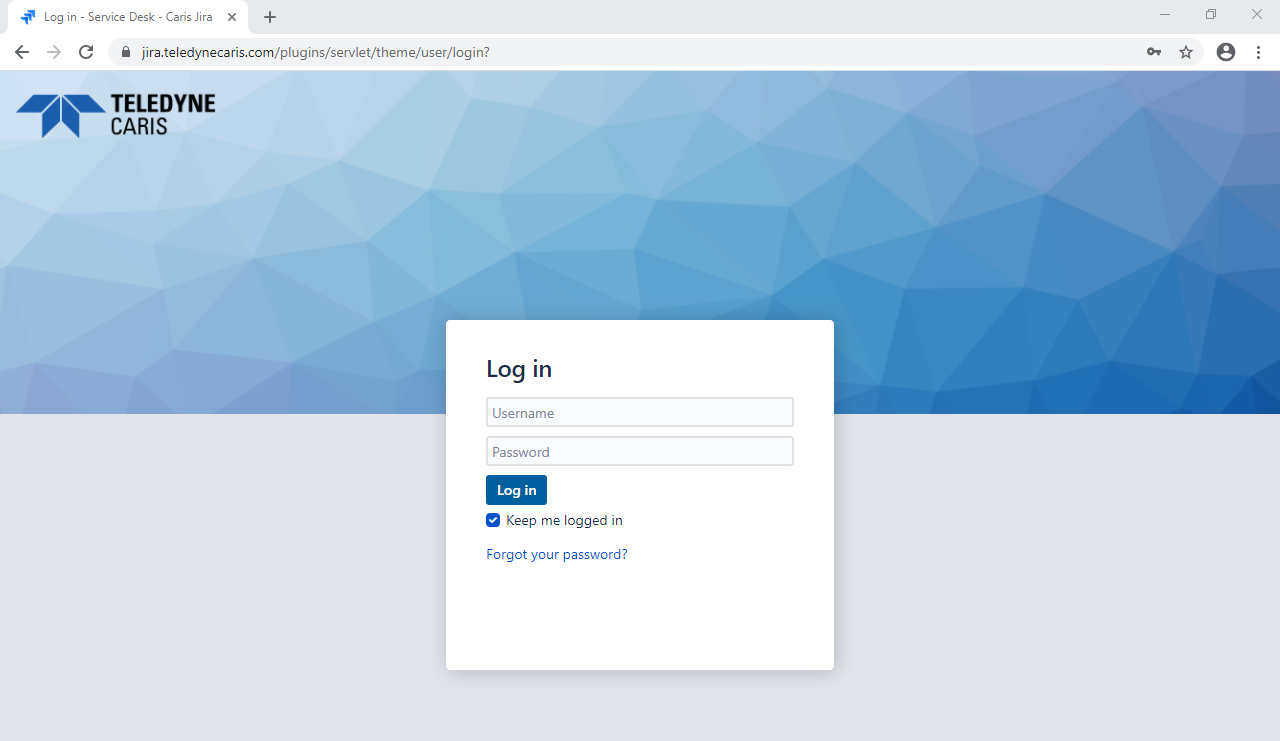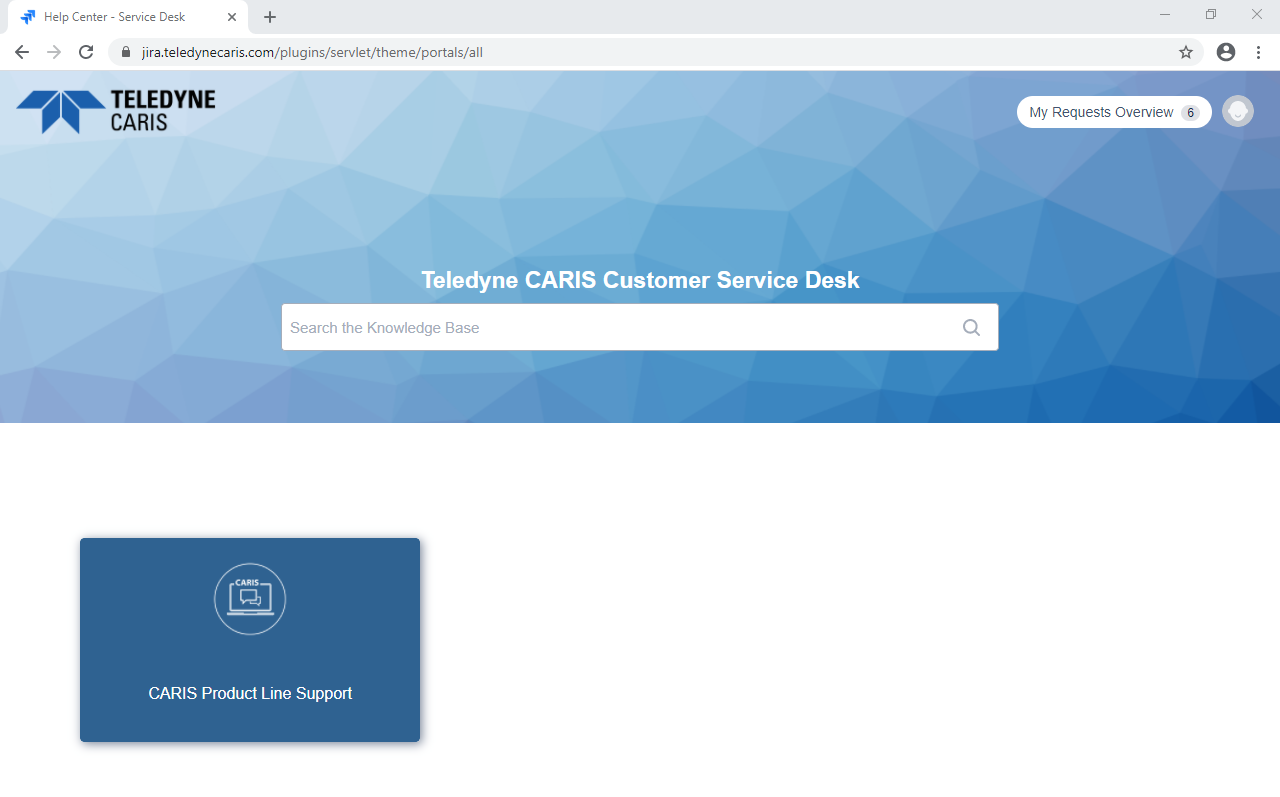Service Desk Tutorial
Teledyne CARIS has updated its Online Customer Services offerings and is pleased to announce the release of a new Service Desk. In addition to modernizing familiar HelpDesk service requests, customers will also benefit from an enhanced interface with more flexibility.
The purpose of this page is to provide users, both new and existing, with the information necessary to get started with the new Customer Service Desk.
Before You Begin
Existing Registered Users
To access the new Service Desk, customers will need to set up a new password as the Service Desk is not connected to the previous Online Customer Services system. Please click the following link to the Teledyne CARIS Service Desk and then use the Forgot your password? option to set up your new password. You will be prompted to provide your username. This is your existing credential from the Online Customer Services page.
Note: The Customer Activation Code (CAC) from HelpDesk is no longer applicable for this system. Please contact Customer Support to attain your new Company ID for creating new user accounts in the Service Desk.
New Users
To sign up as a new user, please use the new registration page. If you should require any assistance with registration please contact CARIS Customer Services, [email protected].
Note: Registration requires a new company ID. The Customer Activation Code (CAC) from HelpDesk is no longer applicable for this system. Please contact CARIS Customer Services, [email protected] to attain your new company ID for creating new user accounts in the Service Desk.
Teledyne CARIS Customer Service Desk Tutorial
Introduction
This tutorial is meant to serve as a basic guide for our customers on how to efficiently use the Teledyne CARIS Service Desk (HelpDesk and Knowledge Base).
Objective
Teledyne CARIS Customer Services defined its mandate, to respond to a customer's technical enquiries online, by e-mail or telephone by no later than the next Teledyne CARIS business day. In order to ease access for out customers to log and review technical enquiries, Teledyne CARIS maintains an online Service Desk, providing the customer with the ability to:
- submit, review, update, and close their own, and their company's, Service Requests online at any time;
- communicate interactively with our Customer Service Advisors (CSAs) via the Service Desk and by means of commenting online as well as subsequent system-generated e-mails; and
- access all information (e.g., files, communications, etc.) related to their Service Requests as well as access to the Knowledge Base in one central location.
Accessing Service Desk
To access the Service Desk, either click here, or visit the Teledyne CARIS website and under the Support menu click Product Support & Downloads. Select the Service Desk icon and login with your username and password.
Let's Take A Tour
From the home page you can:
My Requests Overview
Clicking in the top right corner on the My Requests Overview button, you will be provided with a tabular view of logged requests. There are a number of default views defined, based on your current ongoing requests, all the requests you logged, or all requests logged by you and others within your organization.
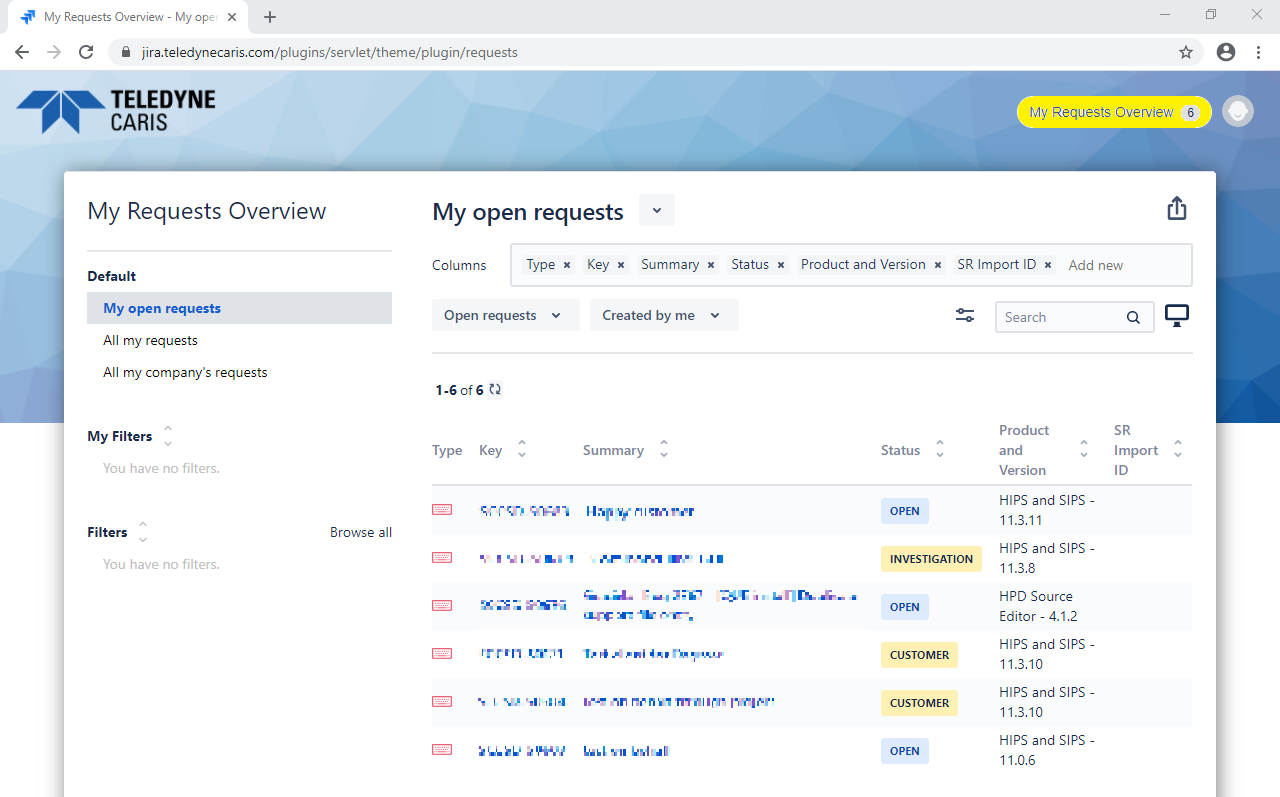
Selecting an open request, you will be able add comments/attach files/edit request details/close the request.
You will be able to return to the start page after log in by clicking on the Logo in the upper left corner, or on the grey text at the top of the request view.
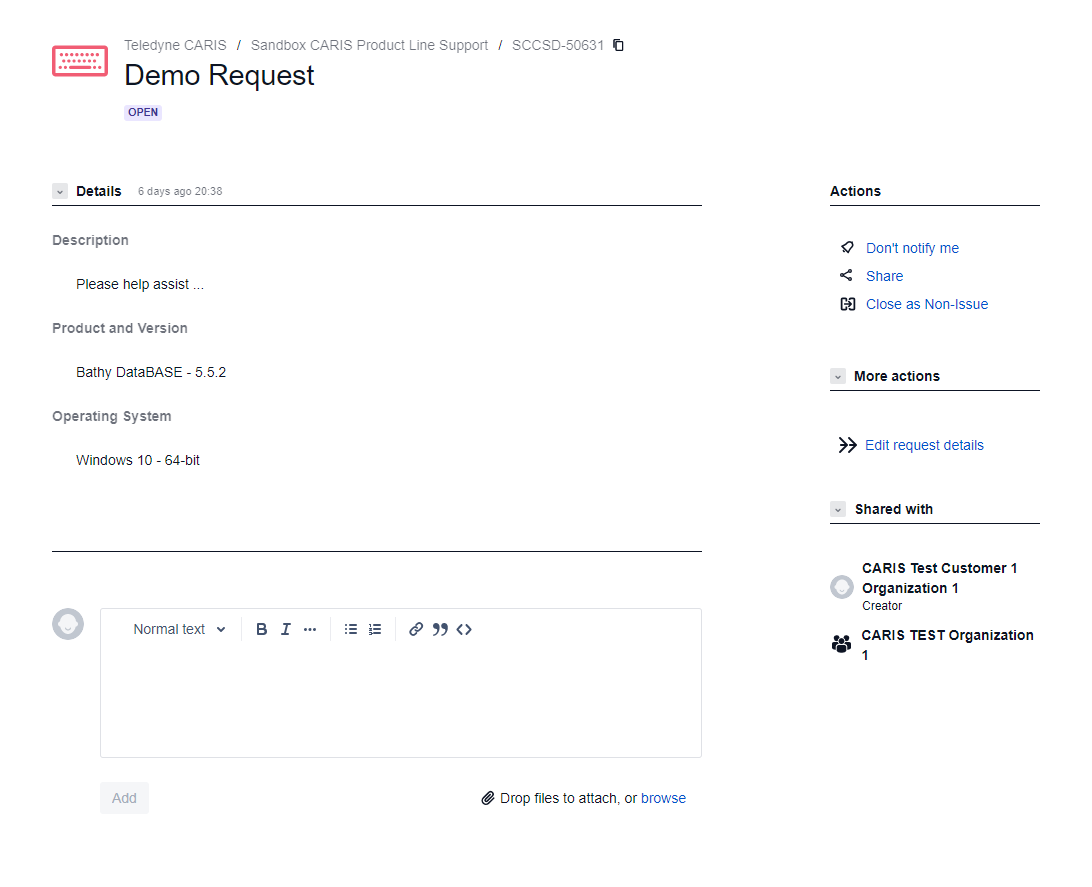
Product Line Support
Clicking on the CARIS Product Line Support card after login will take you to the respective support and knowledge base area of the CARIS product line.
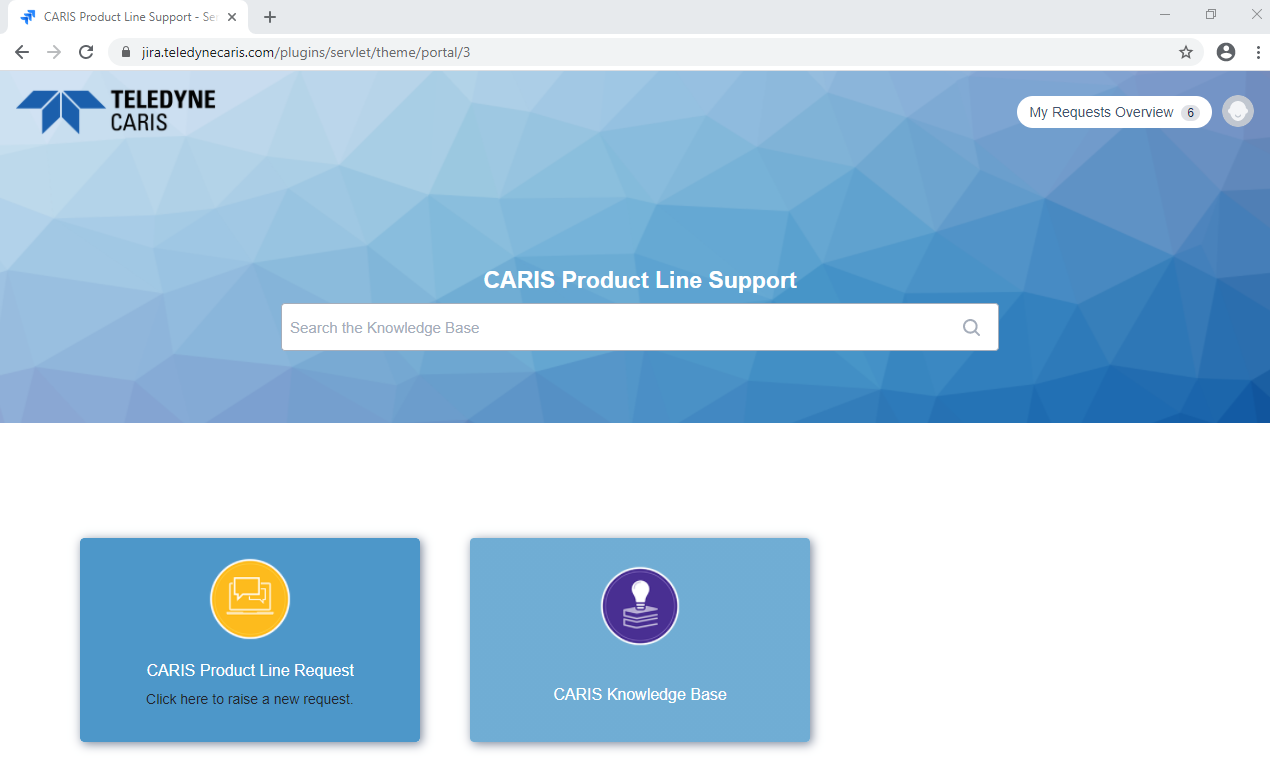
Here you can raise a new request or access the knowledge base for CARIS Products in a hierarchical view.
Submitting a Request
Start by entering a summary, this will prompt the knowledge base to do a look up and find any relevant articles based on the subject matter. Click on relevant articles to review them.
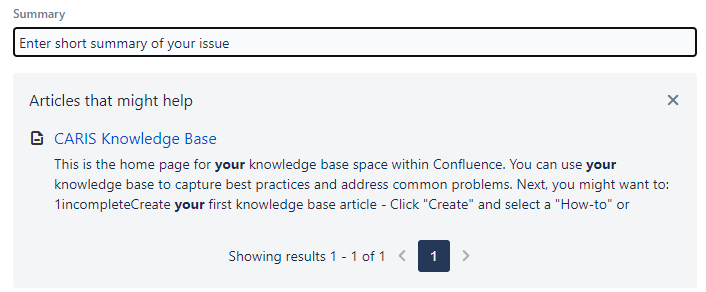
If no relevant articles are displayed, simply close the pop-up.
Follow on by entering a short description of the technical enquiry. If you have a technical problem, please try to describe the steps to reproduce it as well. If you are submitting an improvement, please outline what result you wish to achieve in your current task and how this would help you in your task.
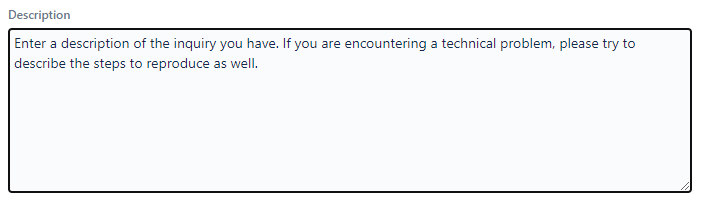
Choose the product and version

Attach any files, please note the file size limit is 10MB

In the CC List field you have the option to include others on the email communication. Note that colleagues of your organization with an account to the Service Desk are also able to just log on and interact on the request directly.

Add any optional information that may be relevant.
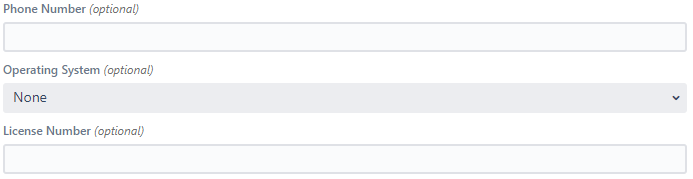
Issue sharing: The default option is to share the request within your organization. It is recommended that you keep this option turned on. You can choose to make a Private request, however you will be the only person in your organization able to view and interact on this ticket. Your organization may ask in the future to have insight into these requests as well.
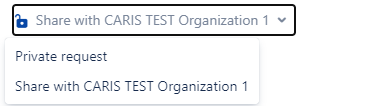
Finally, select Create.
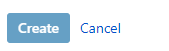
You will receive a submission email and your request will be assigned to a Customer Services Advisor (CSA).
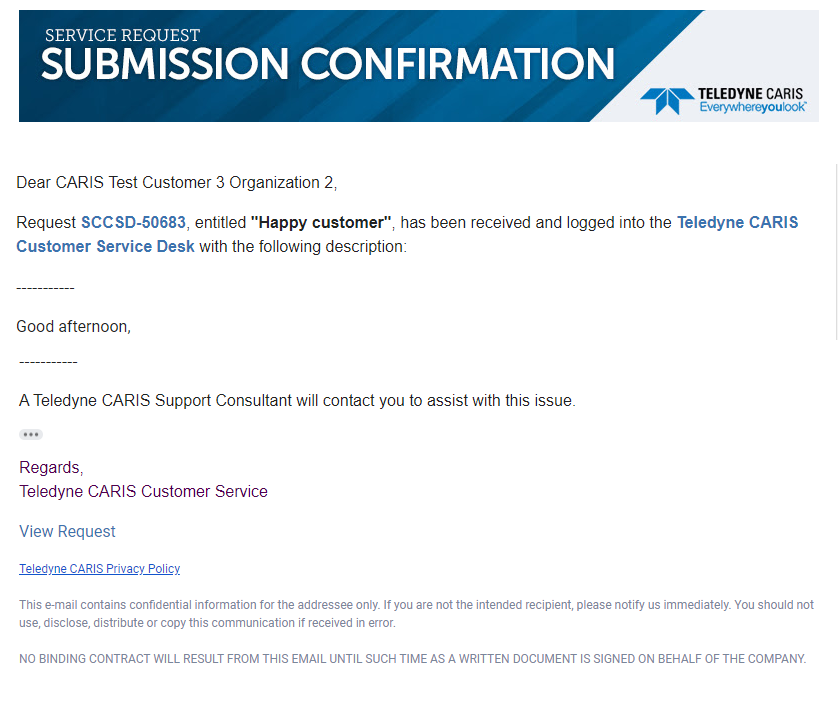
You will receive an update email from CARIS Customer Services with our reply

Written correspondence between the Client and the CSA can continue until the CSA believes that the Request has been successfully resolved. An e-mail inviting the Client to close the Request will be generated. Note that you as a client or any colleague in your organization can also close the request at any time, should you be happy with the response received.

If you are satisfied that your request has been resolved, please log on to the Teledyne CARIS Service Desk and close the request or contact us by replying to this email and approving closure.
Note: This request will be closed automatically if no response is received from your side within the next 30 days.
Regards,
Teledyne CARIS Customer Service

Upon closure you will be prompted to fill in a Satisfaction Survey. We value your feedback and any comments that you will provide.
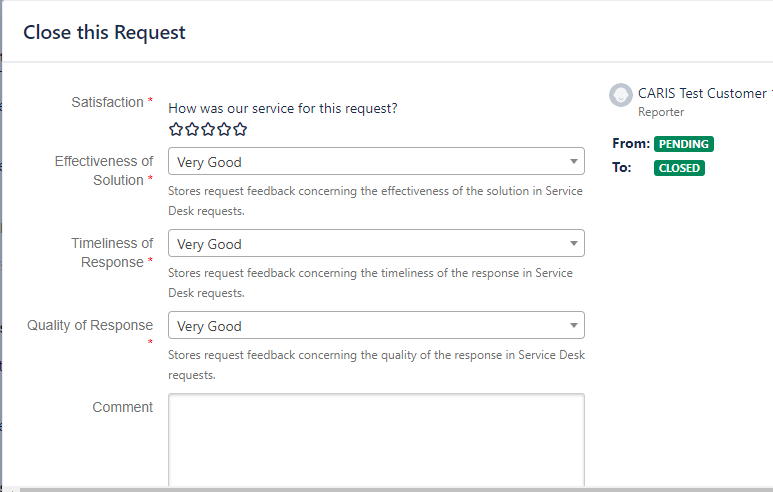
Viewing the Knowledge Base
By clicking on the Knowledge Base card or searching for the CARIS Knowledge Base, you will be taken to the start location of our knowledge base. In there all content is organized by product, and then differentiated between Technical Notes, How-To- Articles and Troubleshooting Articles. You can browse for these under the respective product, however, for general search, the search bar in the Service Desk will be easier to use.
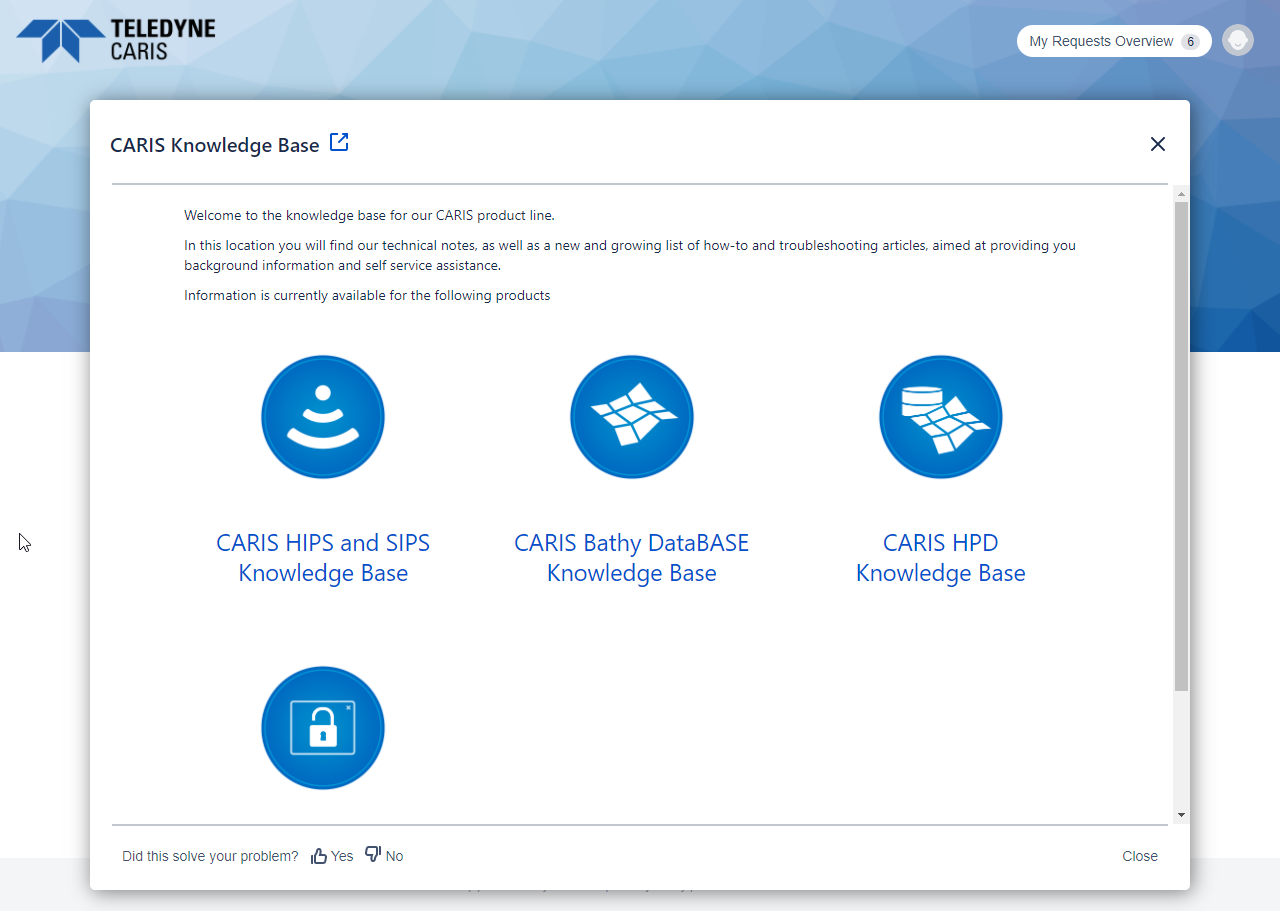
BROWSER SUPPORT NOTE
The Service Desk is not supported on Microsoft Internet Explorer (IE) 11 and will not operate as expected. Chrome, Firefox and Microsoft Edge are recommended.