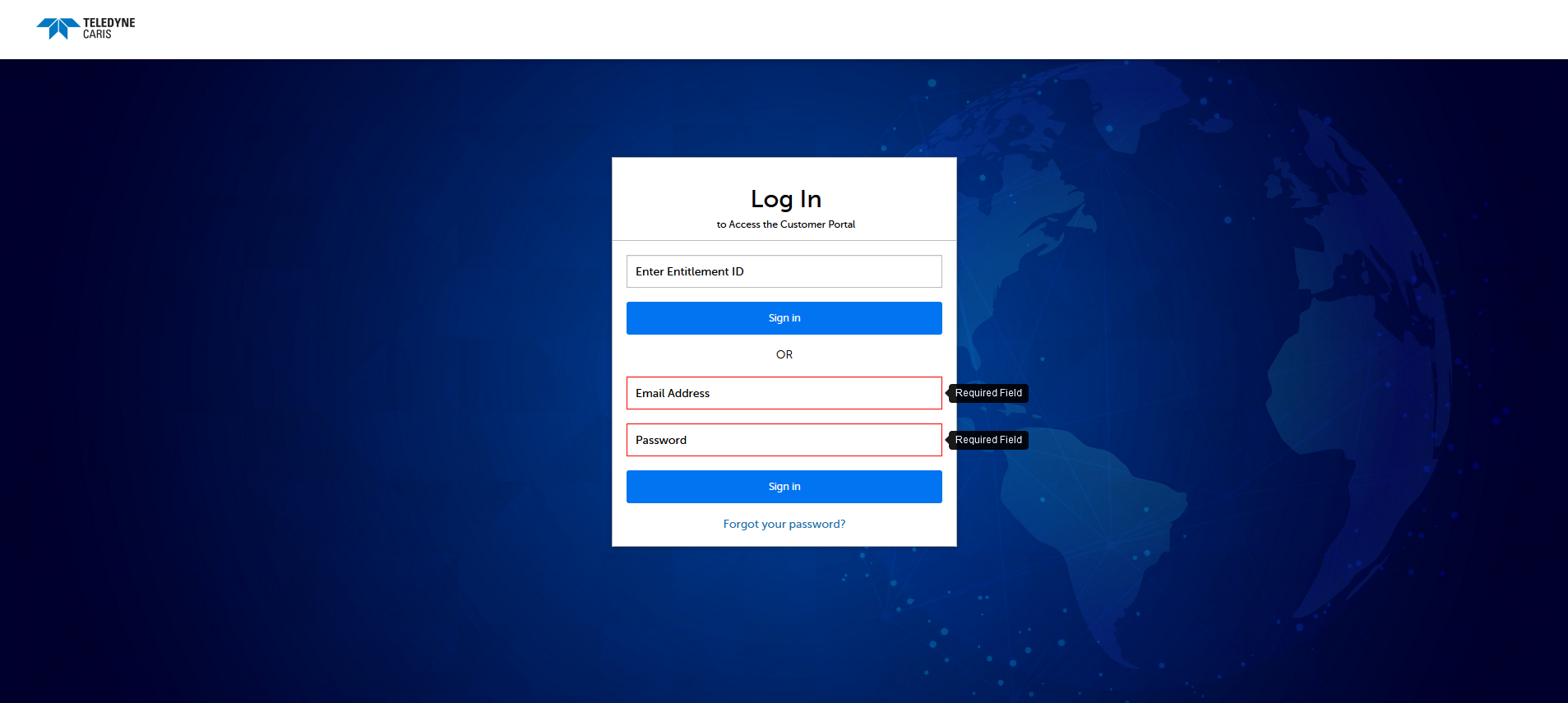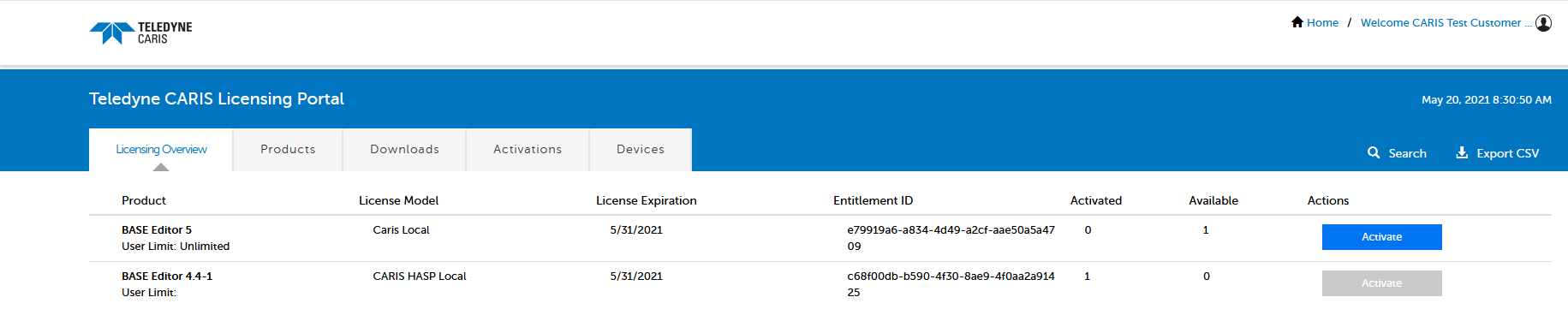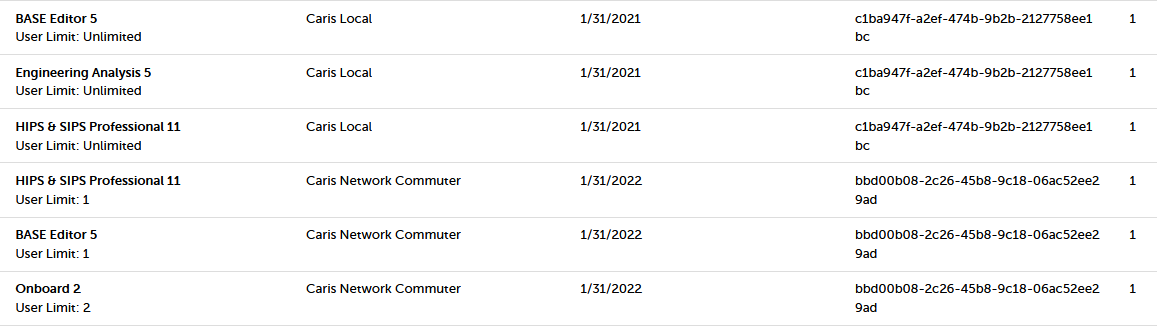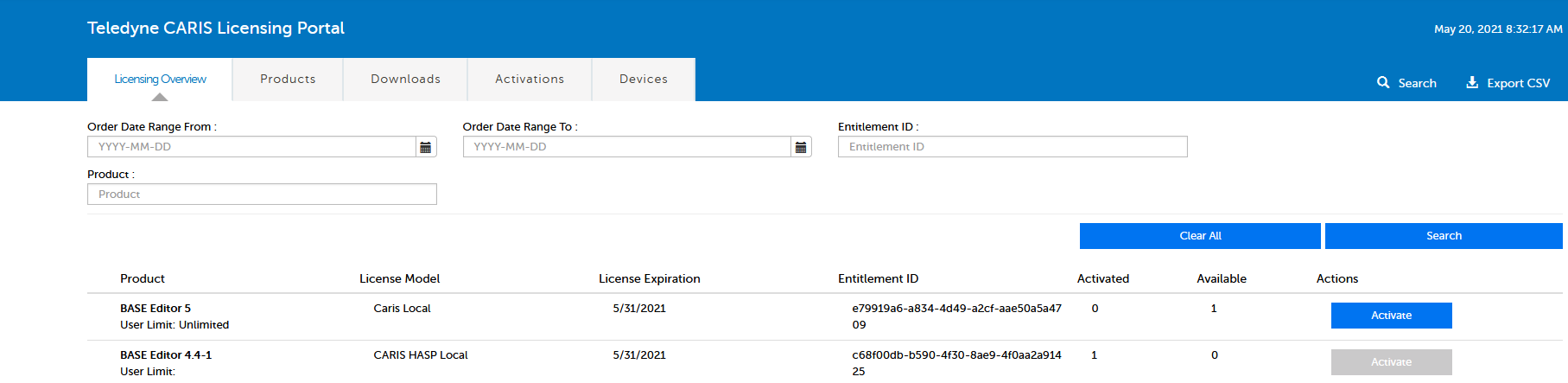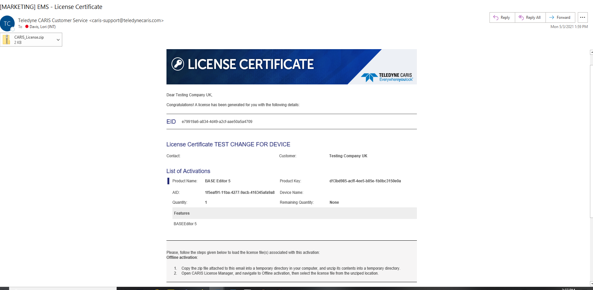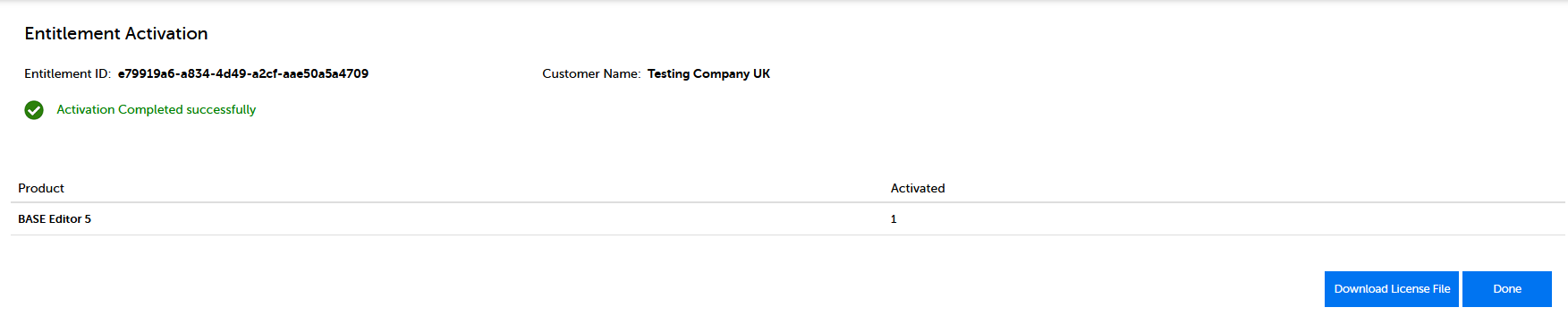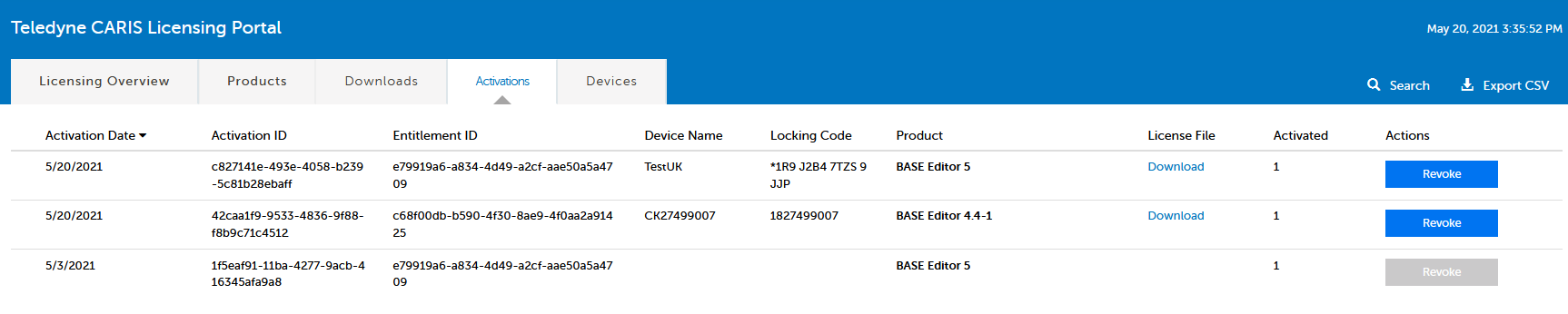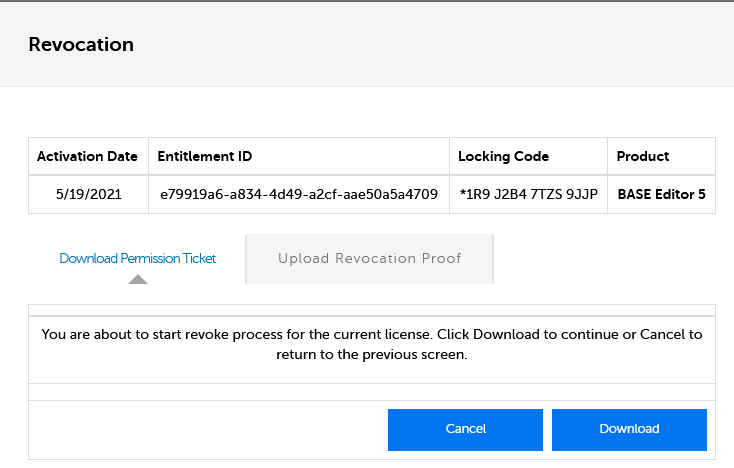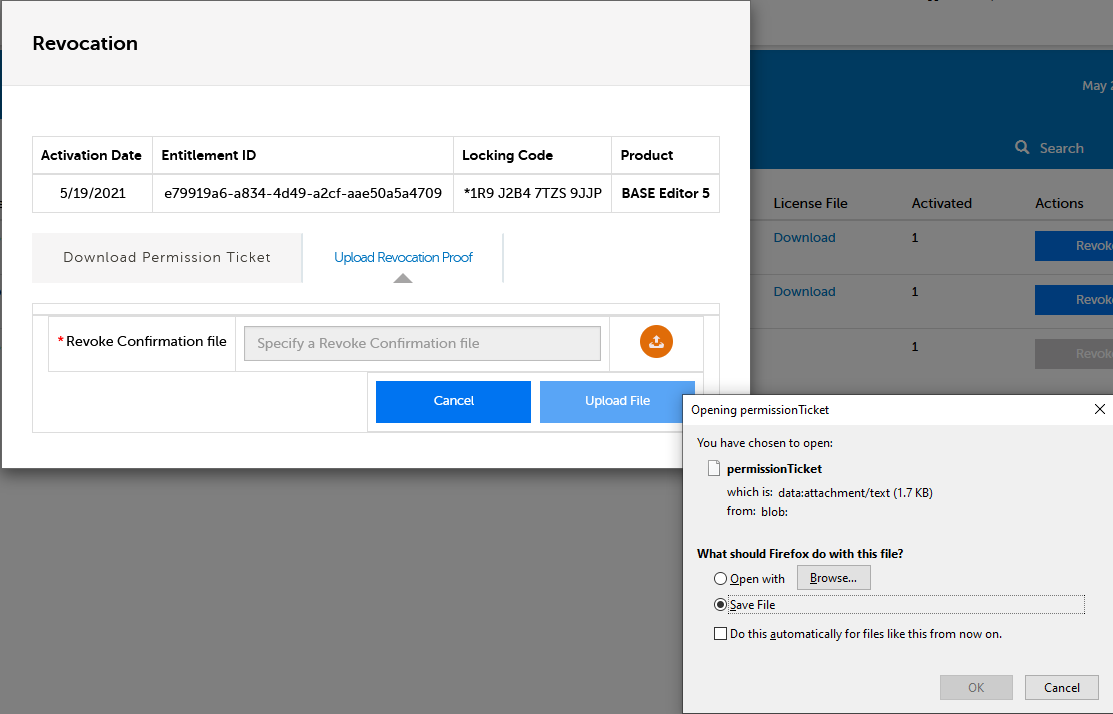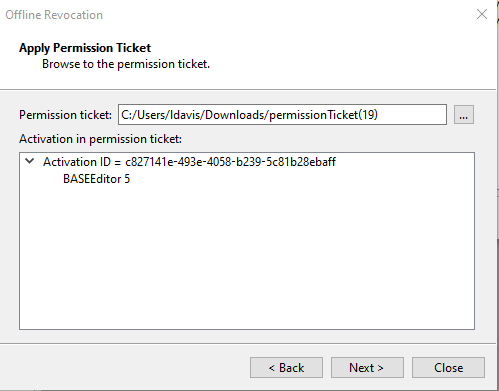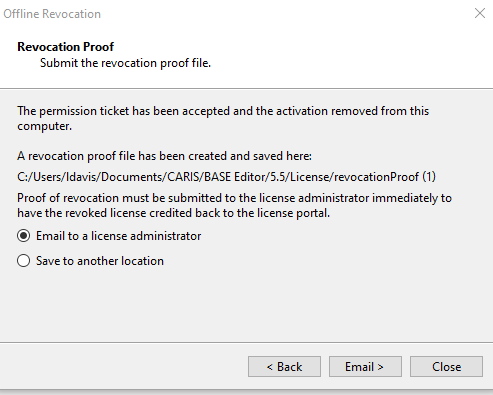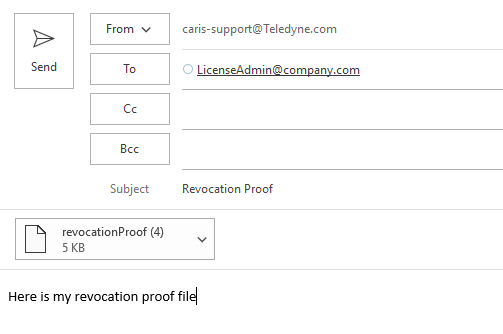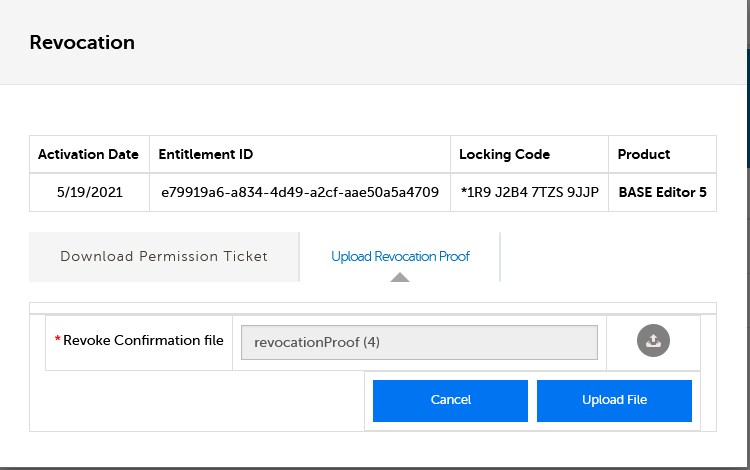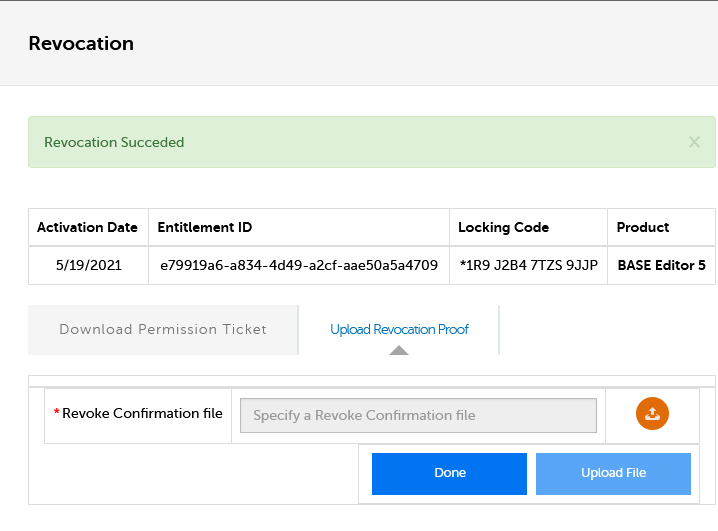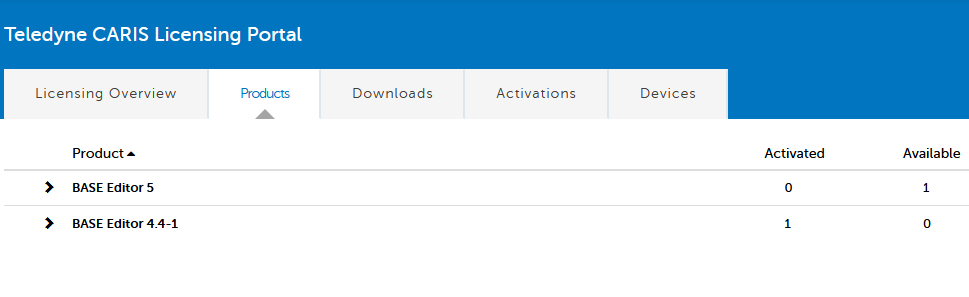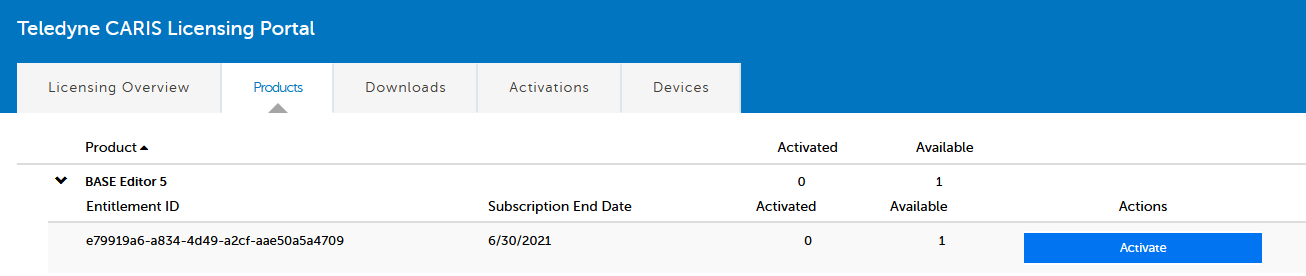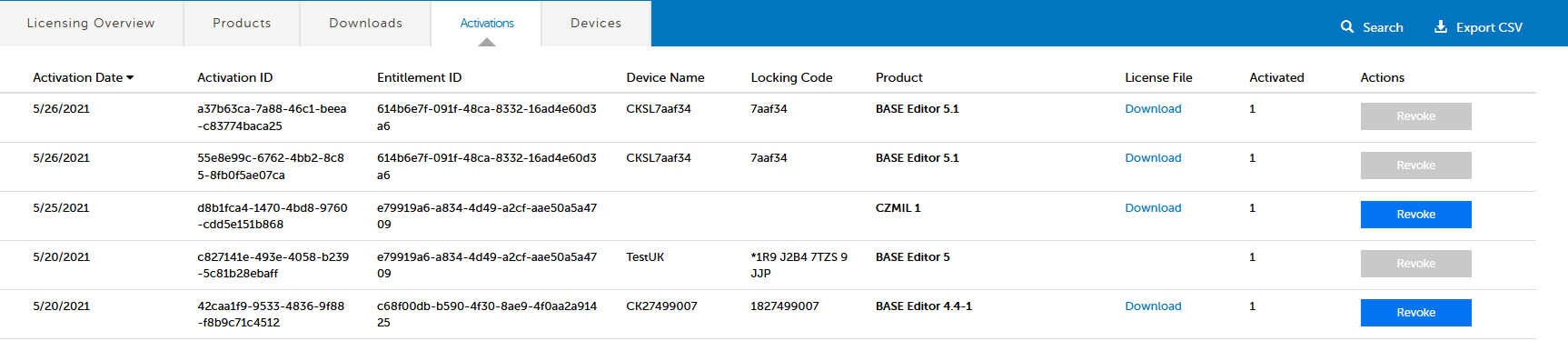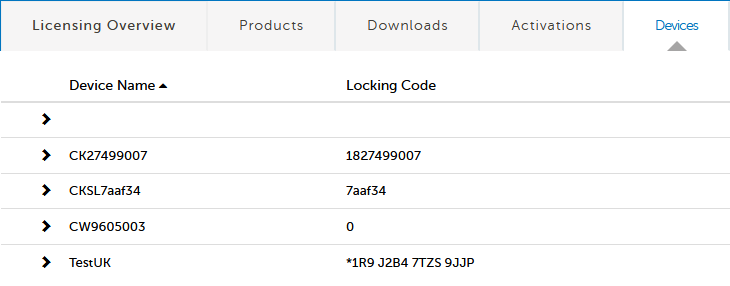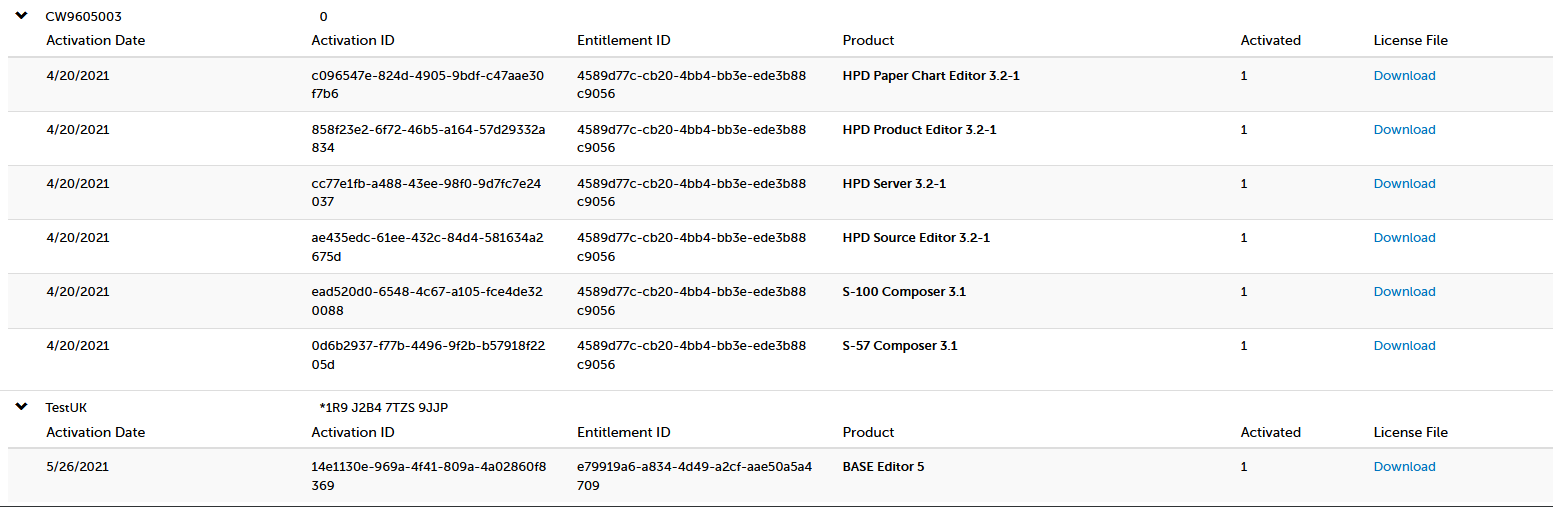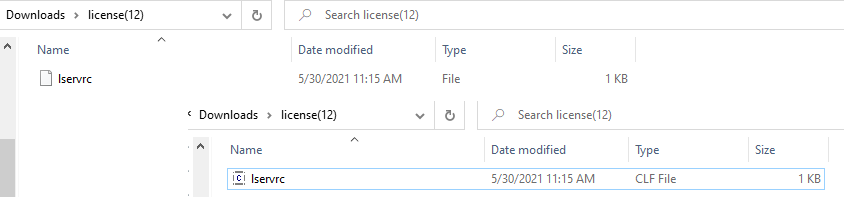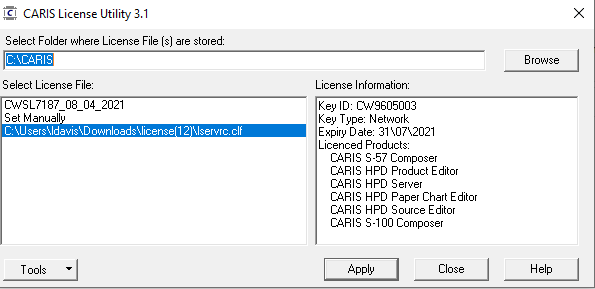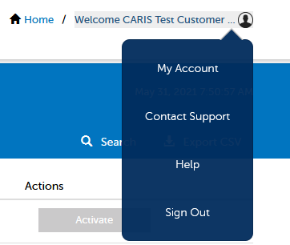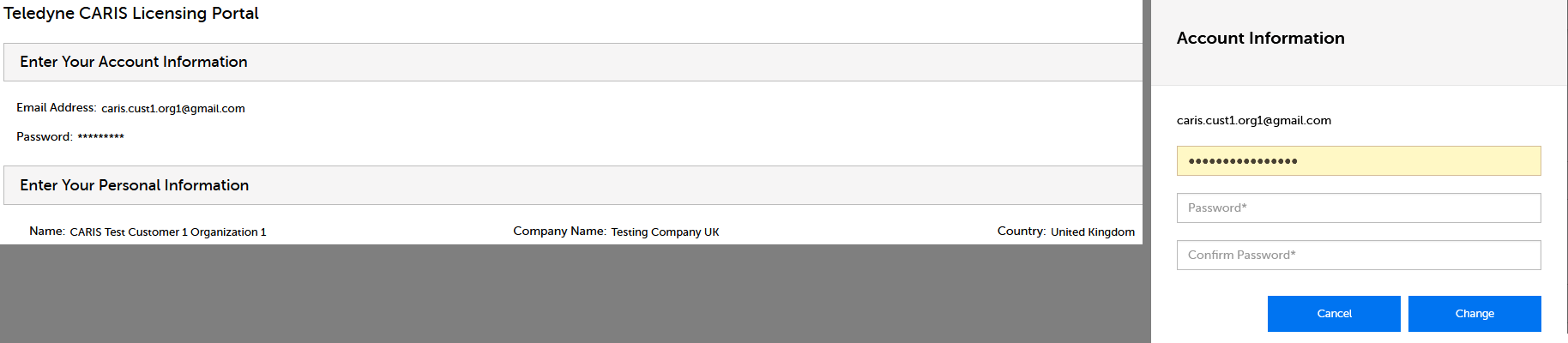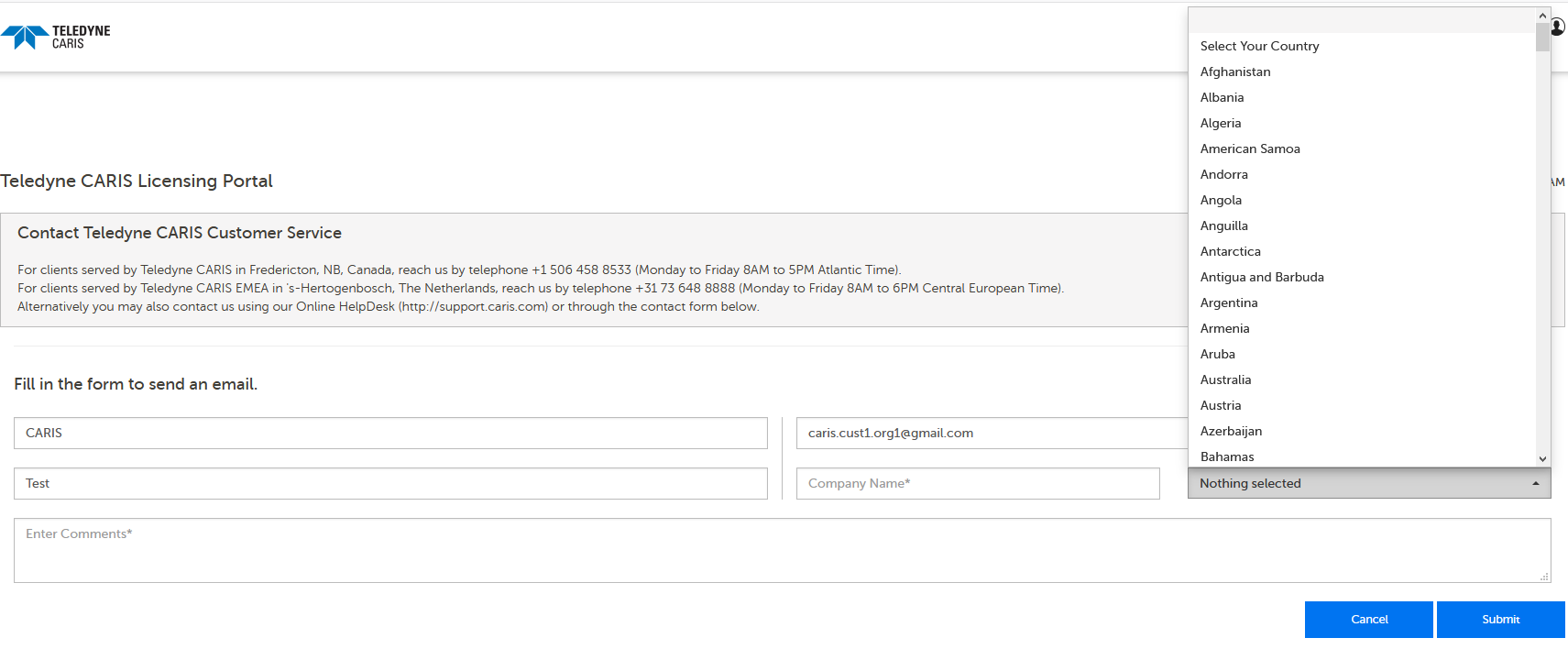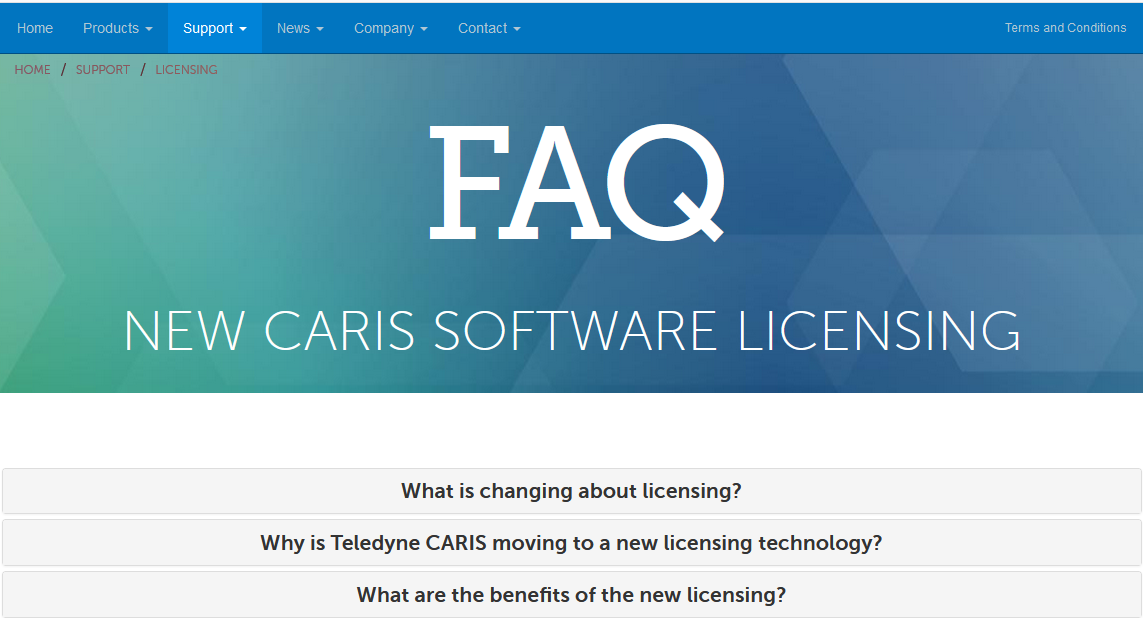Customer Portal Tutorial
Explore these pages to:
- view information about new and past CARIS releases
- download software updates
- view your organization's current license information and subscription status
- download license files and manage your Entitlements
The Portal is easily access through the Teledyne CARIS website under Support, then click the Licenses & Downloads icon.
On the portal login screen enter your email address and password.
Legacy OCS Users
Select forgot your password, use your email address to set up a new password.
To sign-up as a new user, please use the new registration page. If you should require any assistance with registration, please contact Teledyne CARIS Customer Services at [email protected].
License Overview
The License Overview tab displays all products licensed within your organization.
Each line item indicates Product, License Model, Expiration date, Entitlement ID and the Activation status.
User Limit
- Unlimited for local EID’s and seat count for network environments.
License Model
- CARIS Local/ Network/Network Commuter for Entitlements, and CARIS HASP Local/Network/Site for Hasp licenses.
Sorting
Columns may be sorted (ascending/descending) by clicking the heading titles.
Searching
The Search button allows you to refine the license selections being displayed.
License Activation
Offline Activation
You can perform an activation for yourself or for a person within your organization for any available product. Select the Activate button to begin the process.
Fill in the contact email
If the contact is not a registered user: Insert Contact Name and Contact Company
Insert Device Name/Locking Code of the pc where the license will be installed.
Click the Complete Activation button. This automates a License Certificate email to the Activatee, with a zip of the CARIS License and instructions for offline activation.
Message displayed Activation Completed successfully. Click the Done button.
Offline Revocation
Select the revoke button to begin the process.
Download Permission Ticket and forward to end-user
End-user performs an offline revocation through the License Manager, applies the Permission Ticket creating the revocation proof file that can be emailed to the license administrator or saved to be forwarded in an email.
Upload the proof file once received from end-user
Revocation Succeeded verifies completion, the product is now available for activation
Products
You can view all products owned by your organization, and the Entitlements associated with each product.
The Entitlement ID’s contains the subscription end dates and the activation status of each record.
Downloads
You will find the latest product releases your organization are eligible to receive, along with installation guides and utilities that are associated with these products.
Select the more info icon, to view the download type and a brief description.
Activation
This screen contains all transactions that have occurred on your organizations Entitlements.
You can view the Device Name, Locking Code and download the latest License File from this location and view the status of each activation. EID users can perform Online Activation and Revocation from this screen.
Those clients utilizing HASP Keys, please note: Device Name is the key ID, the Locking Code is the HASP ID, which can be found in the License Utility under Key information.
Devices
View all Device Names and locking codes associated with active Entitlements.
Click the carat (>) to expand the license details to see the associated Entitlements and download the license file.
When downloading a license file, you will need to extract the zip file:
EID Licenses
- Each product requires the individual download file to perform an Offline Activation
HASP Key
- Users need only download one license file, for multi-software keys. Each line item contains a file, however all products are included in each file.
- Rename the file with a .clf extension. Apply this file in the CARIS License Utility when updating a key.
Profile
From the home page select the emoji to find information on My Account, Contact Support and Help.
My Account
To view your account and personal information and update your password. If other updates are required for this account, you will need to contact Customer Services to make these changes.
Contact Us
Send an email to support through an online form.
Help
Opens the Licensing FAQ page:
Teledyne CARIS' Privacy Policy is available at www.teledynecaris.com/en/company/privacy-policy/
If you have questions or comments regarding Online Customer Services, please contact [email protected]


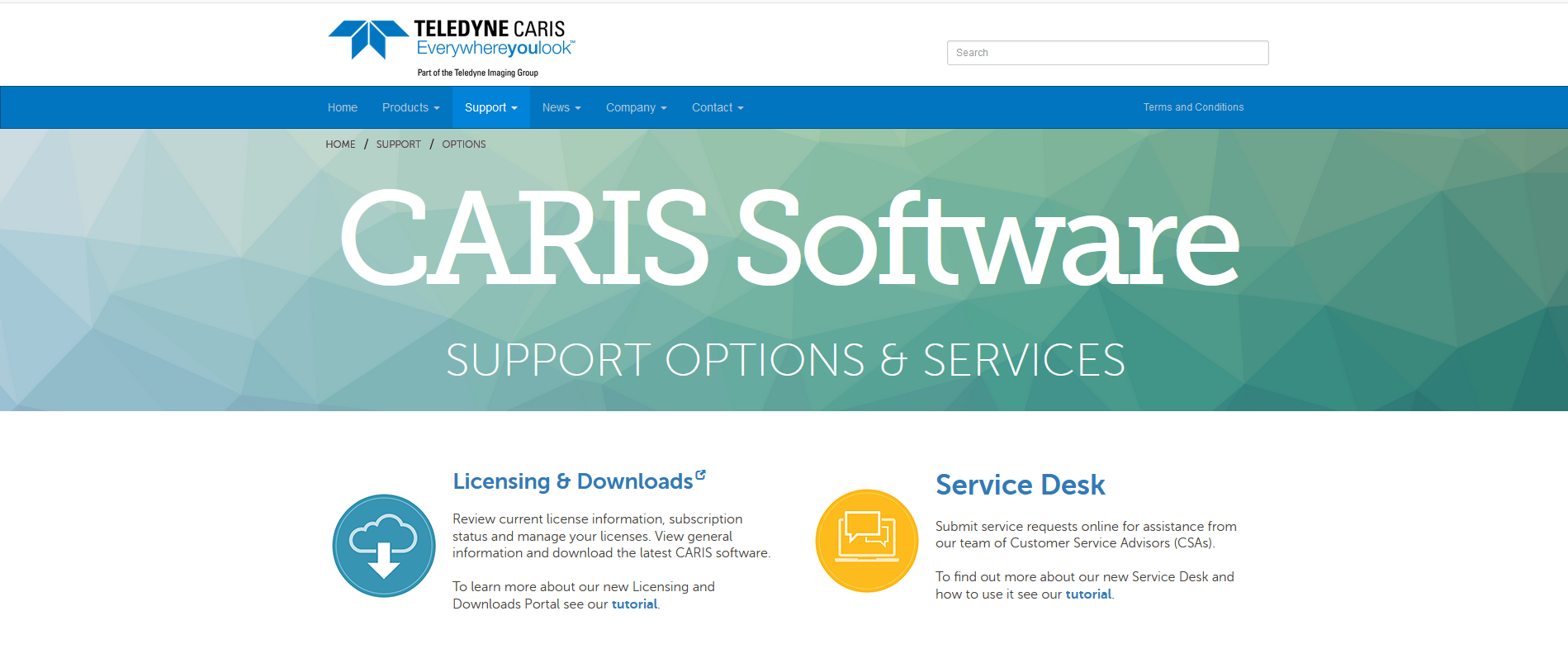 Click on screen shots to enlarge them.
Click on screen shots to enlarge them.